This section explains how Arm Fixed Virtual Platforms (FVP) can be used with Keil µVision tools for developing and debugging embedded applications on a local computer.
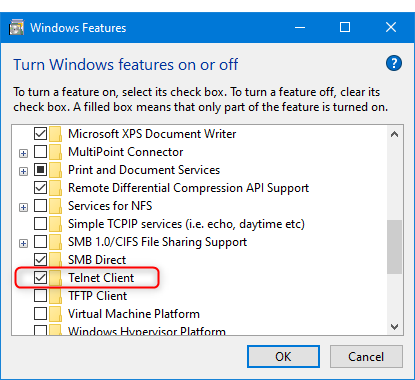
Two important configuration areas need special attention in µVision projects for Arm FVPs:
Device support for AVH FVP targets is implemented with the same CMSIS principles as used for real hardware devices. CMSIS-based projects for AVH FVPs lists the device family packs and BSP packs required for use with AVH FVPs.
When opening an existing project you will be asked if any missing packs required by the project shall be installed. If you agree to that, also the necessary pack with device definition for the target device used in the project will be automatically installed.
When creating a new project or when changing the target in an existing project you need to select an FVP target as follows:
Install the CMSIS pack with target device definition, if not present yet:
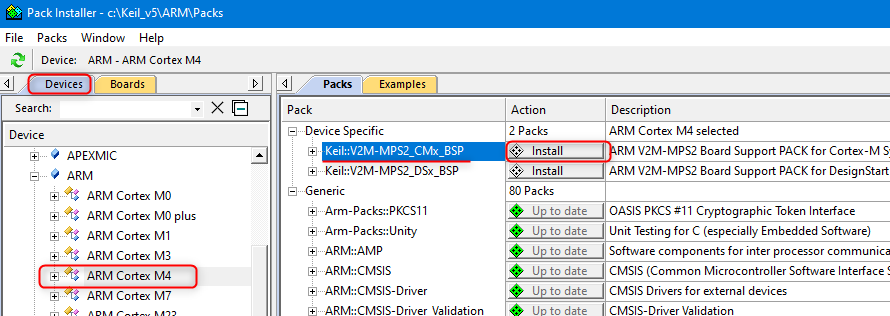
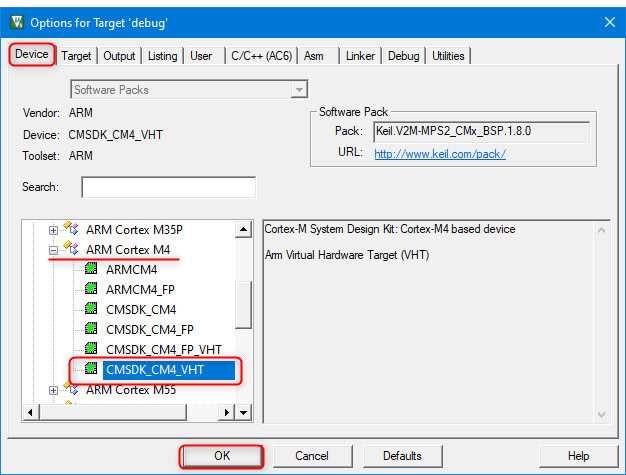
Configure execution and debug of an µVision project on an AVH FVP model using the steps explained in the Debug Driver Coviguration for AVH FVP targets.
CORE_CLK to the same value as specified for the core_clk.mul parameter in the model configuration file. This ensures that the timing for µVision displays is correctly calculated in synch with the simulation. Edit button can be used to view and modify the file in the µVision editor. Figure below shows the example configuration and content of the files used, mdk_fvp_config.txt and mdk_fvp_init.ini: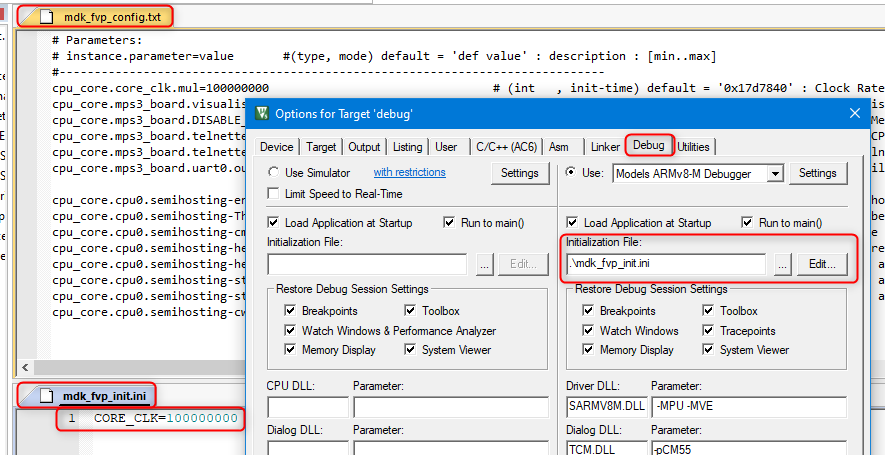
Project build and debug on an AVH FVP target can be done in the similar way as any other Keil µVision project:
F7 hotkey).Ctrl-F5). The model executable window should pop up (with C:\WINDOWS\system32\cmd.exe) but it will stay empty during the session. Also see []()Projects in universal csolution format can be open in Keil MDK µVision for debugging. See notes about "Open Project..." item in the Project Menu and Commands.
You can also export the µVision project go to the csolution format by choosing menu Project - Export and select Save project to csolution format.