This section explains how Arm Development Studio can be used for debugging your embedded application that runs on AVH AMI.
Download and install the latest Arm Development Studio. If necessary, you can generate an evaluation license from Help > Arm License Manager.
Use SSH port forwarding to forward the port to be used for debug server (default is 7100) on your virtual target to your localhost.
The -N option holds the SSH tunnel connection and does not allow to execute other remote commands. This is useful when only forwarding ports.
| Option | Alias |
|---|---|
--iris-server | -I |
--iris-allow-remote | -A |
--iris-port <PORT> | |
--print-port-number | -p |
Use --help for a full description of these options.
Example
This will start the debug server with remote connection enabled on port 7100.
VHT to show all supported models, and select appropriate targetlocalhost:<port>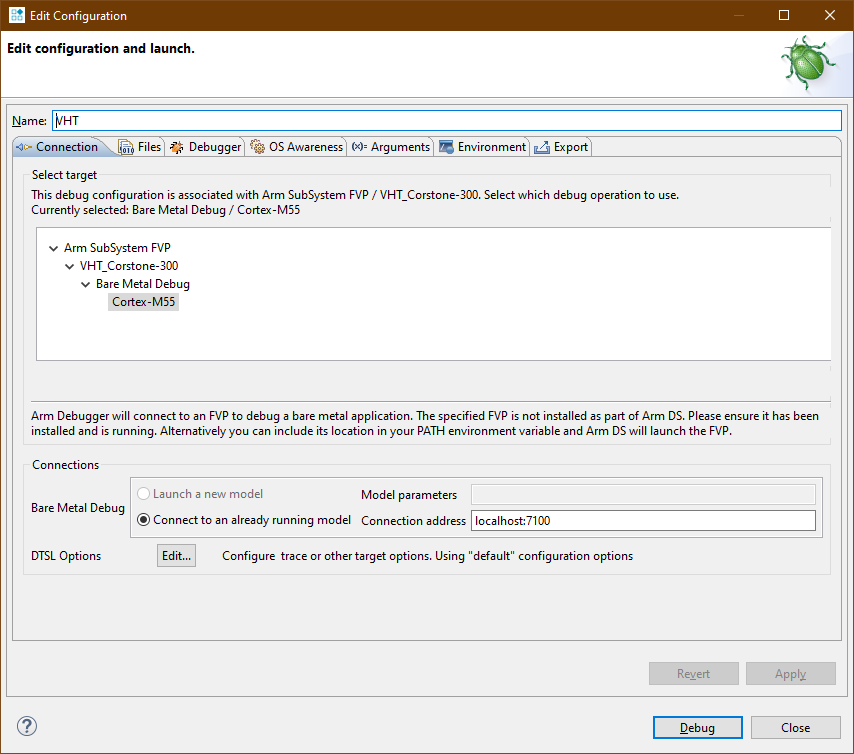
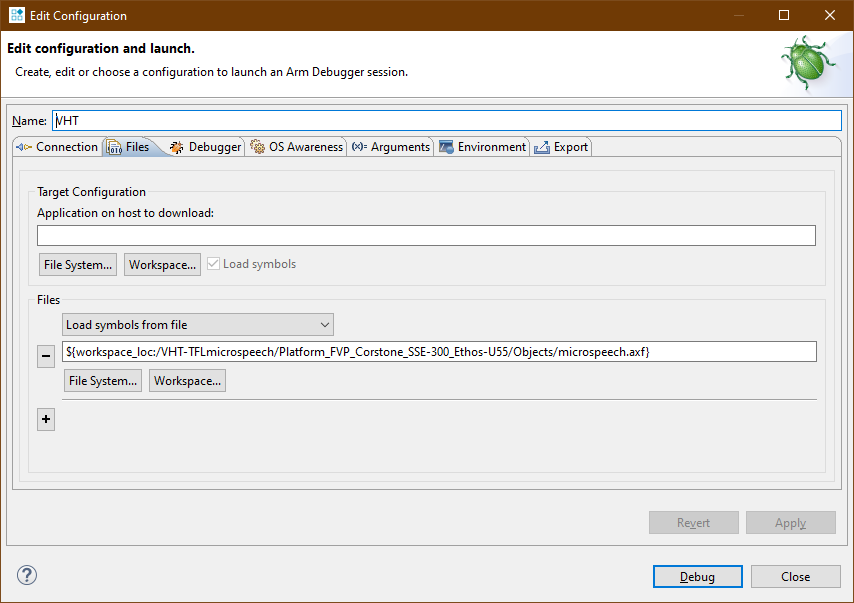
For more information see the Arm Development Studio documentation.