 |
OpenGL ES SDK for Android
ARM Developer Center
|
 |
OpenGL ES SDK for Android
ARM Developer Center
|
Demonstration of Transform Feedback functionality in OpenGL ES 3.0.
It is assumed that you have read and understood all of the mechanisms described in Asset Loading and Simple Triangle.
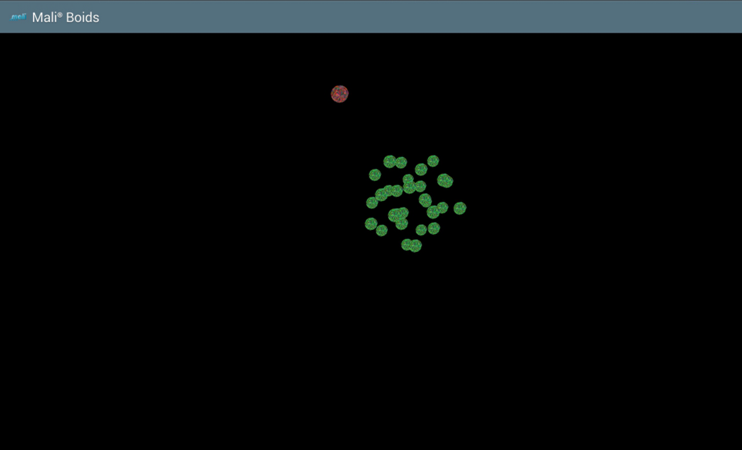
Demonstration of Transform Feedback functionality in OpenGL ES 3.0.
Demonstrates the use of uniform buffers. The application displays 30 spheres on the screen. Locations and velocities of the spheres in 3D space are regularly updated to simulate bird flocking. There is 1 leader sphere (red) and 29 followers (green). The leader follows a set looping path and the followers 'flock' in relation to the leader and the other followers. The calculation of the locations of the boids is done on the GPU each frame using a vertex shader prior to rendering the scene.
All of the data for the boids stays in GPU memory (by using buffers) and is not transferred back to the CPU. Transform feedback buffers are used to store the movement information output from the vertex shader, and this data is then used as the input data on the next pass. The same data is used when rendering the scene.
To render any kind of geometry: quad, cube, sphere or any kind of more complicated model, the best way is to render triangles that make up the requested shape. So the very first thing we need to do is to generate the coordinates of those triangles. Please remember that it is very important to follow one order (clockwise or counter clockwise) while calculating the coordinates, otherwise (if you mix them), OpenGL ES may have some trouble with detecting front and back faces. We will use counter clockwise order as this is default for OpenGL ES.
The point coordinates of triangles which make up the geometry we want to render (in our case that would be a sphere) are generated within the following function
For more details please look into the implementation.
The next step is to transfer the generated data into a buffer object and use it whilst rendering. But let's describe the problem in basic steps.
Generate a buffer object.
In the application we will need more buffer objects, however at this point we are interested in only one, so you can use the below function instead.
Once the buffer object ID is generated, we can use that object to store the coordinates data.
The next step is to associate the input data for a program object with a specific array buffer object and then enable the vertex attrib array. This can be done as follows.
We will soon explain what value should be used for the positionLocation argument.
In the OpenGL ES 3.0 there is no rendering without program objects. First of all, we need to:
And now we are ready to tell you what the positionLocation (mentioned above) represents. This is a location of an attribute in the program object. We can retrieve this value by calling
The second argument, attributePosition, is the same name as used in the vertex shader. Please refer to the shader sources.
Vertex shader source:
Fragment shader source:
In the vertex shader, there is one more attribute used. You should now know how to set input data for it. There are also some uniforms used and we will now describe how to deal with them. First of all, we need to retrieve their locations.
Please note that it is always a good idea to verify whether the returned data is valid.
Then, if we want to set data for the uniforms, it is enough to call
Finally, we are ready to issue the draw call. Normally, we would call
However, in this case, we want to render multiple instances of the same object (30 spheres). This is why we need to call
Please note that most of the functions mentioned above should be called only when the requested program object is active (glUseProgram() was called with an argument corresponding to the program object ID).
After completing all the steps described above we will get 30 spheres drawn onto the screen: 1 red and 29 green. We are ready to move them a little bit.
The basic concept of the application is to simulate birds' flocking behaviour. There is one leader and some followers, all of them are trying to keep distance between the others. This is the idea, but how it is implemented?
The leader moves on a constant trajectory. Its position is updated per each frame. The new positions for the followers are calculated based on the leader's position, but there are also the other spheres positions taken into account (so that the distance between them is not too small).
We will now focus on the Transform Feedback mechanism rather than the algorithm itself. So let's start.
Transform feedback is used for setting position and velocity for each of the spheres. You cannot read from and write to the same buffer object at the same time, so we use a ping-pong approach. During the first call, the pong buffer is used for reading and ping buffer for writing. During the second call, the ping buffer is used for reading and the pong buffer for writing.
We have already created some buffer objects (please refer to Render a Geometry) and we will use them now. First of all, we will have two buffer objects, named with ping and pong prefixes. Only one of them would need to be initialized with the original data (starting positions and velocities), the second one should however be prepared to store the updated values.
Set up buffer objects storage.
Fill one of buffer objects with data.
We want to store the updated values for sphere locations in space and their velocities. Please look into the vertex shader code that is used for calculation. As you remember, a program object requires both vertex and fragment shaders to be attached. However in this situation we do not really need any fragment operations, so the main() function of the fragment shader is left empty. The whole algorithm is implemented in the vertex shader as shown below:
In the API, we need to declare the output variables that will store the results from the Transform Feedback operations.
Please note that the glTransformFeedbackVaryings() function has no effect unless glLinkProgram() is called. So please be sure that the above function is followed by
OK, we are prepared for the actual rendering. Before a single frame is rendered, we need to set up the proper input and output data storage (as we cannot read from and write to the same buffer object, we are using the ping-pong technique described above).
Set output buffer object
Set input buffer object
Please be sure that the buffer object filled with the original data is used as an input when the first frame is being rendered.
We are now ready to issue the transform feedback.
Now we are able to use the updated data as an input for the program object responsible for rendering the spheres.